Here are the latest mobile app enhancements:

1. Various instructor tools on the web app are now also available on the mobile app. These include hiding or unhiding course components, selecting or modifying an assessment; scheduling a test, protecting an assessment, managing test setup, and reset the default design tab settings.
2. Instructors can view login history, lesson reports, and the progress of their students under the track tab. They can also view the cards, quizzes, and assessments in the chapters,
by clicking the three-dot menu in the chapter’s table of content. Instructors can share or assign an assessment and import another section’s assessment in a few easy steps.
3. After a student has given any test, their instructor can allow students to take the test again by clicking the progress of their student under the Track tab.
4. Instructors can see all the students across their section and activate their accounts if required under the ‘All Students’ tab.
5. Instructors can also add bookmarks, confidence, and notes to the test history of their students.
6. Instructors can create a copy and select the method to copy any section by selecting the ‘Save As’ option under the setup tab. Once a section is created, instructors can share it with other instructors by clicking the Share button. A section can be edited by copying an already created section. This can be done by clicking the edit button under the setup tab.
7. The functionality and design of the footer have been made consistent throughout the course sections.
8. Users can now easily increase or decrease the text to speech feature speed in their courses through accessibility settings.
9. Users can customize their test using the exam objectives added in the course. They can also manage the settings of the custom test by clicking the custom test button on the practice tests page.
10. Users can also check their video viewing progress in any course.
11. Users can manage the course prep-engine and reset settings before they start the test.
12. Study planner UI has been enhanced in the mobile app for better user experience. Users can also view the changed settings of course components in the study planner.
13. In the items area, the super tag and sub tag is now visible in special module questions. All the features of the 3D simulation questions are available in the mobile app now.
14. The functionality of the tree view item has been improved in the mobile app. Now, users will not face any issues while attempting the single or multiple drag questions, expanding or minimizing the tree view question entities, or reset and submitting answers in the mobile app. Icons can be added to the drag list and they are removed when the question is reset.
15. Even if the course has been downloaded on the mobile and any modification has been made in the course on the web it will be reflected in the downloaded course when it is synced. When a user attempts a question in the web app it is also visible in the mobile app once it is synced.
16. Users will get their answers stored and marked as correct or incorrect once they submit it.
17. If a user does not attempt any question and ends the test, the answer options will shuffle when the question is reopened.
18. The swipe functionality has been made smooth for ebook, test, prep-engine, flashcards, and more for better user experience.
19. If a user attempts a knowledge check, it is saved and restored upon submitting the answer. Its chapter progress can be viewed in the study planner.

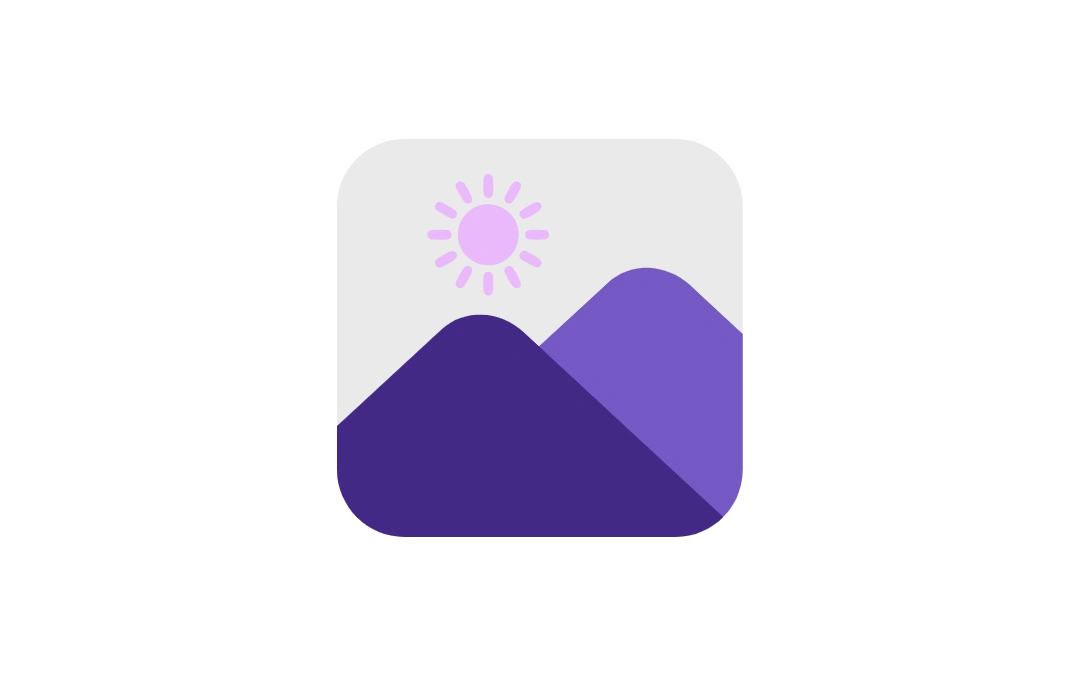


No Comments Yet
Be the first to share your thoughts on this post!